Get more out of your activity counters with groups in Keep the Process
Samantha Belliose
Jun 18, 2024 · 8 min read
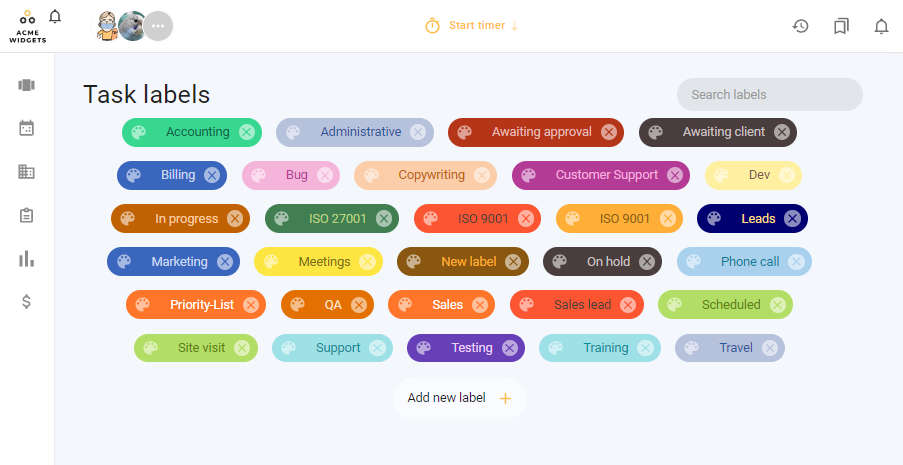
In Keep the Process (KTP), Groups make it easier to organize and understand your activity tracking. Think of groups as simple tags you can add to your entries to make tracking clearer and more meaningful. Instead of just logging everything in one big list, you can use groups to sort your entries based on what makes sense to you—like different times of day, locations, or even moods.
Here's how groups work, how you can set them up, and why they make tracking your activities even more insightful.
What are activity counter groups?
Groups are customizable tags that let you label your entries based on categories you create. For example, if you're tracking workouts, you might set up groups like "Morning," "Afternoon," and "Gym." Each time you log a workout, you can tag it with the right group to keep things organized.
Why should I use groups?
- Easy Organization: Groups help keep your tracking tidy by letting you categorize your entries.
- Better Insights: Using groups allows you to see more detail about your activities and spot patterns you may not have noticed.
- Total Flexibility: Set up groups however you like! Track by time, place, or whatever helps you understand your progress better.
How to create activity counter groups?
With the any type of counter, you can add one group alongside each logged entry. This is helpful for adding context about each entry, so you can understand not just how much you did, but also what you felt or thought about it.
- Type in a Group Name: In your counter settings, simply type the name you want to use, like "Morning" or "Work."
- Hit Enter or Click: Once you've typed the name, press Enter or just click to add it to your list of groups.
- Make as Many as You Need: You can add up to 50 groups for each counter, so you have plenty of room to organize the way that works best for you!
Using Groups when logging an activity in a counter
Once you've set up your groups, they'll be ready for you each time you log a new entry. When you record an activity, just select a group from your list if you want to add that tag. This way, you can keep track of things by category and get a clear picture of your activities over time.
- Choose the right counter for your goal: Think about what you want to track and select a counter that fits.
- Stay consistent: Consistency is key to seeing meaningful patterns. Log your activities regularly.
- Review and reflect: Look back at your entries to see where you've grown and what might need adjustment.
ExampleLet's say you're tracking exercise. You can use "Morning" for a workout you did first thing in the day and "Gym" for an evening workout. This makes it easy to see at a glance when and where you're most consistent with your routine.
More Examples
- Work and Break Times: Create groups like "Focus Time" and "Break" if you're tracking productivity. This way, you can compare how much time you're dedicating to focused work versus recharging.
- Meal Tracking: If you're logging meals, you could set up groups like "Breakfast," "Lunch," and "Dinner." This gives you an easy view of how balanced your meal timings are.
- Mood Tags: Tracking your mood? Try setting groups like "Energized," "Calm," and "Tired" so you can spot patterns in how you feel at different times of the day.
- Habit Location: If you track where you perform different activities, groups like "Home," "Office," and "Gym" help you see trends in where you're most productive or relaxed.
Tips for using groups
Here are a few practical tips to get the most out of groups in KTP:
- Start with a few key groups: Choose just a few groups to start, like "Morning" and "Evening" for workouts, or "Focus Time" and "Break" for work tracking. This keeps things simple and helps you build the habit.
- Refine as you go: Don't be afraid to adjust your groups as you learn more about your tracking style. If you find that certain groups aren't helping, you can always rename or remove them.
- Use groups for motivation: Track things like "Wins" or "Challenges" to give yourself a boost! This can be a great way to keep a positive focus and celebrate small victories.
- Make it personal: Groups are completely customizable, so feel free to be creative! Choose labels that reflect your goals and routines, whether that's "Family Time," "Mindfulness," or even "Creative Ideas."
Seeing your progress through groups
One of the best things about using groups is how they show up in your statistics. In KTP, groups are more than just labels—they help you see trends in your data, with clear charts that show how each group stacks up.
What group-based stats offer you
- Easy Filtering: You can quickly switch between groups in your stats to focus on different areas.
- Detailed Views: Look at specific parts of your progress, like "Morning" vs. "Evening," to understand your habits better.
- Insightful Charts: Visualize your groups with charts to help you see what's working and where you're improving.
Groups in KTP are a simple yet powerful way to make your tracking more meaningful. With groups, you can add a personal touch to how you organize your entries, helping you stay on track and see your growth more clearly. Ready to dive in? Try creating your first few groups and see how they can add depth to your progress!
Ready to improve your tracking? Add groups in your activity counters and get better insights!
